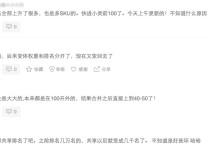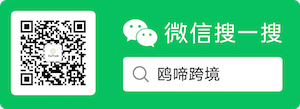ebay file exchange批量修改在线物品
首先说明一下有更好的办法实现批量修改运输选项,首选Turbo List,数量不多的话使用在线批量修改物品属性也可以,而使用File Exchange 批量修改新的运输选项可能只适合一些较为特殊的场合:
物品数量非常非常多,有定义物品重量或者物品运费标签,可以根据这些标签迅速制定运输选项设置。
使用LINUX之类的系统,通过OPEN OFFICE编辑好CSV文件批量修改。
今天终于问到了新增的三项运输方式的代码,实验了一下修改,如果只是运送到美国那还是挺简单,要是运送到全世界,那一行可有N多字段了。
还是一步一步来实现。
做一个最简单的CSV文件,用记事本都可以,实现设置物品免运输运送到美国,方式为Economy Shipping From Outside US,注意区分大小写的。
Action(SiteID=US|Country=CN),ItemID,ShippingService-1:FreeShipping,ShippingService-1:Option,ShippingService-1:Priority
Revise,物品号填在这里,1,EconomyShippingFromOutsideUS,1
将这个文件上传到File Exchange上,就会把你的物品运输选项改为美国运输免运费经济型,其他所有的美国及国际运输选项都被删除掉了。
File Exchange在这里有一些不好,不修改的运输选项不能保留,必须一次全部设置好。
下次再接着做设置多项运输方式及国际运输方式。
设置两个运送到美国的选项,一个免运费排第一,一个特快排第二,首件15美元,每加一件1美元。
Action(SiteID=US|Country=CN),ItemID,ShippingService-1:Priority,ShippingService-1:Option,ShippingService-1:FreeShipping,ShippingService-2:Priority,ShippingService-2:Option,ShippingService-2:Cost,ShippingService-2:AdditionalCost
Revise,物品号填在这里,1,EconomyShippingFromOutsideUS,1,2,ExpeditedShippingFromOutsideUS,15,1
也不是这么复杂,加上国际的就快要大功告成了。
加上国际运费三项如下:
Action(SiteID=US|Country=CN),ItemID,ShippingService-1:Priority,ShippingService-1:Option,ShippingService-1:FreeShipping,ShippingService-2:Priority,ShippingService-2:Option,ShippingService-2:Cost,ShippingService-2:AdditionalCost,IntlShippingService-1:Priority,IntlShippingService-1:Option,IntlShippingService-1:Locations,IntlShippingService-1:Cost,IntlShippingService-1:AdditionalCost,IntlShippingService-2:Priority,IntlShippingService-2:Option,IntlShippingService-2:Locations,IntlShippingService-2:Cost,IntlShippingService-2:AdditionalCost,IntlShippingService-3:Priority,IntlShippingService-3:Option,IntlShippingService-3:Locations,IntlShippingService-3:Cost,IntlShippingService-3:AdditionalCost
Revise,物品号,1,EconomyShippingFromOutsideUS,1,2,ExpeditedShippingFromOutsideUS,10,2,1,OtherInternational,CA|Asia|AU|JP,12,3,2,OtherInternational,DE|Europe|GB|MX,15,5,3,OtherInternational,Worldwide,20,10